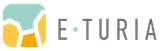Finding out exactly which version of SAP Commerce Cloud your landscape is running sounds trivial, right? Yet it can become a mini-scavenger hunt, scattered across back-office screens, build pipelines, and configuration files in real-world projects. Getting it right is critical because that single version number determines whether you can apply the latest security patches, stay within SAP’s support window, and plan an upgrade before deadlines bite.
With the release of SAP Commerce Cloud 2211 in November 2022, SAP introduced a Continuous Innovation process. This approach delivers monthly releases, requiring SAP Commerce instances to be periodically upgraded to comply with the latest security standards and bug fixes.
To maintain a supported and secure software version, upgrading according to SAP’s validity timeline for each release is essential. You can refer to the official SAP documentation for more details, as the Solr version or the validity dates, along with information on the latest SAP Commerce version:

In today’s article, we will explore different paths to finding your system’s current SAP Commerce Cloud version. Comparing this version with the table linked above with the latest version will allow you to see if you’re running a supported version or if upgrading to the latest SAP Commerce version will be necessary.
Checking the SAP Commerce Cloud Version
There are multiple ways to check your system’s SAP hybris version, depending on your role or different access to the platform areas.
As a Developer
If you have a local SAP Commerce (Hybris) installation, you can verify the version by checking the build.number file, located within any OOTB extension’s resources folder.
Steps:
- Navigate to the following directory:
- Open the file build.number.
- Look for the version property in the file, which indicates the installed SAP Commerce version.
Sample File
Note that the version retrieved here corresponds to your local installation and may differ from the one deployed in your DEV, STAGE, or PROD environments. It’s always recommended that you develop on the same version as the deployed one.
To check the version deployed in other environments, follow the methods below.
As an Administrator
If you have access to the Hybris Administration Console (hAC), you can find the SAP hybris Commerce version straightforwardly:
Steps:
- Log in to hAC.
- Navigate to Platform → Extensions.
- Search for an OOTB extension, such as hac.
- The version of the deployed instance will be displayed.
This version is retrieved from the version property in the build.number file mentioned earlier.

As a SAP Cloud Portal User
If your SAP Commerce system is hosted on SAP Commerce Cloud, you can check the version via the Cloud Portal.
Steps:
- Log in to the SAP Commerce Cloud Portal.
- Navigate to the Environments
- Click on the relevant environment.
- On the environment details page, locate the Build
- The source section of the Build will display:
- The Git commit used for the build.
- The SAP Commerce version deployed in that environment.

As a Website User
When you’re limited to the public storefront, SAP Commerce deliberately hides its build number for security-hardening reasons. SAP’s documentation points to authenticated tools (hAC, Backoffice, build.number, logs) as the only authoritative sources.
In other words, anything you glean from the open website will be indicative at best, never 100 % certain. Still, you can inspect a few tell-tale clues when admin access is off-limits, and they’re often good enough for a quick version “estimate”.
- Inspect static filenames. Accelerator builds often leave the Maven artifact version in filenames, e.g. /…/acceleratoraddon-6.7.0.0.js. This might give you a strong clue, but bear in mind that modern pipelines fingerprint assets, so the version string is often stripped out.
Check HTTP response headers. SAP’s default Tomcat filter adds Server and X-Powered-By if the server is self-hosted. Unless hidden explicitly or by some processing tool, you could see something like Server: SAP Commerce Cloud/1905.9 or similar, which would provide the exact build string. This is, however, very rare in production, as most sites run behind CDNs or remove the header.
Look at the frontend technology. SAP Composable Storefront (Spartacus) versions are coupled to Commerce releases (from 2211.19 onward, they share the same numbering). If you see scripts like main-spartacus-<x>.js and <x> is 2211.20, the back-end is at least 2211.20. The bad part is that this method only works when the site uses the SAP Composable Storefront.
Swagger Information. If you can access the Swagger interface, you might find relevant information stating the available version(s) in the endpoint description, such as the following /removeVoucher, giving us an excellent version estimate, as it became available on 2211.28, so we know the running version is at least that one:
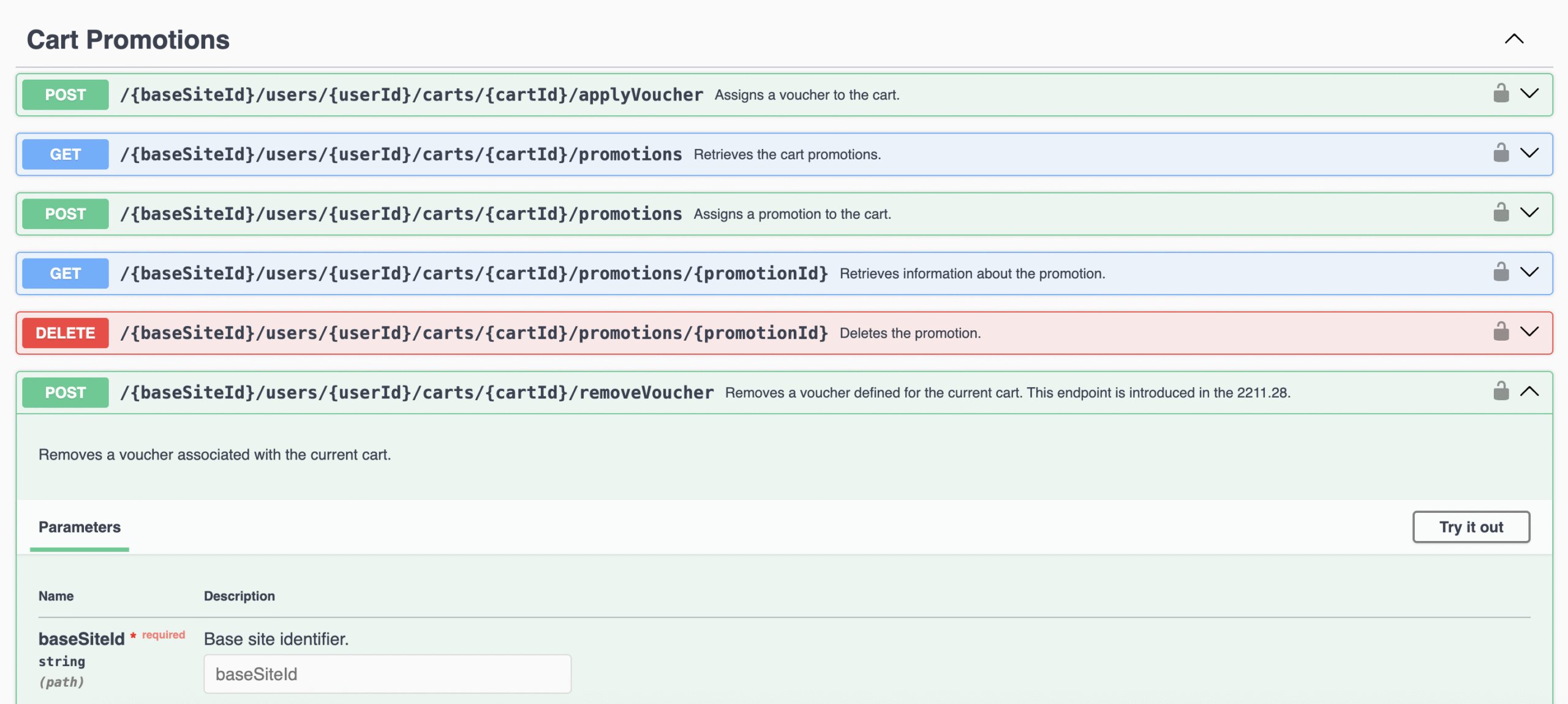
Legacy / Undocumented endpoints. If the OCC layer is accessible, older releases (< 1905) ship a simple DTO endpoint. /rest/v2/version (For hybris 5.x 6.x) and /occ/v2/version (For newer versions). You could also check for/actuator/info or /health endpoints, from the Sprint Framework, but these are typically removed.
- Heuristic Feature Testing. Try approximating the version by checking the server functionalities as a last resort. This is easier if the Swagger OCC layer is accessible, but can be tested even if it isn’t. If you know your versions, you can narrow them down by the response of some endpoints. For example, you would get an UnknownResourceError (404) if you call some endpoints in systems older than their release versions, where you would typically get a 200 OK response:
– /carts/{id}/validate (Version >= 2011.0)
– /consents (Version >= 1808)
– /stores/coordinates (Version >= 2205)
As we can see, the options above don’t ensure you get any version information, especially if the website owner deliberately hides it from the public, which would be recommended due to potential security breaches. However, it could sometimes be exposed directly or narrowed down enough through some estimates.
Still, as mentioned earlier, the previously explained options are the right way to get the SAP Commerce Cloud version information, particularly the SAP Cloud Portal.
Why Use the Cloud Portal?
The Cloud Portal is the most reliable way to determine if your SAP Commerce version requires an upgrade. It provides:
- The currently deployed version for each environment.
- Warning messages in the Environments section if an upgrade is needed.
- Notifications in the Builds section regarding version validity and expiration.
Environments section:

Builds section:


Upgrading an Outdated SAP Commerce
Checking the SAP Commerce version your system is running is straightforward, whether done locally, through hAC, or via the Cloud Portal. Keeping your instance up to date is critical to ensuring compliance with SAP’s best practices, security patches, and performance improvements
At E-Turia, we specialize in SAP Commerce Upgrade Services, including:
- Minor patch upgrades.
- Major release upgrades.
- Complex migration projects, such as moving from on-premise to SAP Commerce Cloud.
- Front-end migrations, including the Transition to Spartacus.
Our dedicated experts can guide you through a seamless migration, minimizing downtime, maximizing performance, and delivering reliable solutions from day one. Don’t let an outdated version hold you back: contact our SAP Commerce Solutions team for a free check today and start transforming your e-commerce experience.